This site is currently under construction so there are updates to come soon (still no data...)
Digital field
Download the latest version of our program, and install it on your Raspberry Pi. Reading the amazing documentation I wrote is advised to understand how to use the program (I.) and how it works (II. and III.) !

1st Step :
get the Raspberry Pi ready
You have to buy and set up a Raspberry Pi model 4 micro-computer. You’ll need to install the Raspberry Pi OS (on a micro sd card, which you would then insert inside the micro-computer). Visit Raspberry Pi official documentation in order to perform this step with no issue. Then, turn on your Raspberry Pi ! (connected to a computer screen, a keyboard and a mouse).
2nd Step :
install our python program
Download the program, drag it out its zip file (take the whole file containing the .py file and the .gif files). Open it with any python editor software as you wish (we used the one pre-installed on our Raspberry pi: Thonny).
Please search on the web tutorials to help you understand how it works if you are a novice !
BEWARE Bis:
The «Keyboard» python module may not be natively installed on your RPi. Just follow any internet tutorial about how to install a python module, and install «keyboard».
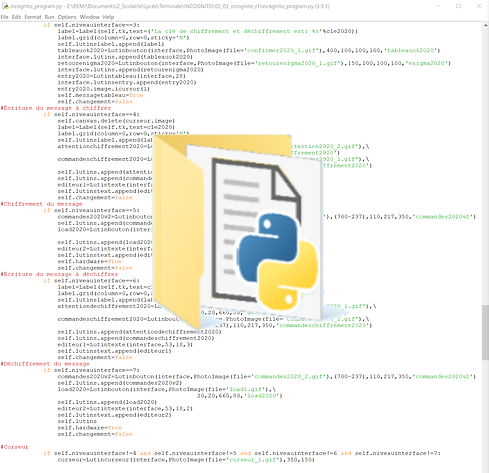

3rd Step : launch it in test mode
If your machine isn’t fully built yet, open the program («logiciel_incognito_20_04_2021.py») in editing mode, go to line 538 «self.raspberrypi=True» and replace «True» with «False», then launch the program. You will be able to test it, please follow the tutorial part of the documentation.
You may not be successful running the program the first time !
Check if you installed the keyboard module correctly and be sure you launch it with sudo authorizations ! If it still doesn’t work, send us a message, we may answer in short delays (or maybe not, sorry, we are hardly studying...)
You may want to make the program launch itself at the time you launch the RPi. We didn’t achieve that step so feel free to try it.
4th Step : adapt the program to your needs
As you probably want to modify the PCB design that we have put online (cf. DATA: Electronics part of this website), you will also have to slightly modify the python program. Read the III. 1. b. part of our documentation to know how to link every letter to the right pin of the RPi GPIO and I2C expander!
To make your work easier, do as shown: a map of the allocation of each letter, motor and switch. This plan will show where to connect each letter on the PCB.
You may want to make the program launch itself at the time you launch the RPi. We didn’t achieve that step so feel free to try it. Search tutorials on internet.
When your machine is built, de-activate the developper mode (line 538 replace «False» with «True») and try to launch the program.
Read the documentation or search on internet to learn how to use the pins of the GPIO part of the RPi: you will probably have to test the PCB and the BMK numerous time, especially to check the soldering.
